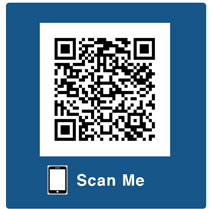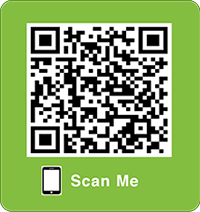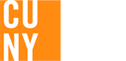You’re busy! Don’t waste time standing in line!
LehmanQ will let you know when it’s your turn!
Use our mobile scheduling tool, LehmanQ, to check in - from anywhere - to the Lehman IT Help Desk located in Carman Hall and some academic and administrative offices around campus. LehmanQ can easily be found in the Lehman mobile app.
See instructions below to check-in for assistance from the area of choice:
| IT Help Desk | Academic & Administrative Offices |
| Click on the image below: | Click on the image below: |

|

|
| Or | Or |
Click on this URL: IT QLess
|
Click on this URL: QLess
|
| Or | Or |
Sign-in from the Carman Kiosk:
|
Sign-in from Kiosk located by the corresponding offices:
|
| Or | Or |
QR (Quick Response) Code:
|
QR (Quick Response) Code:
|
|
|